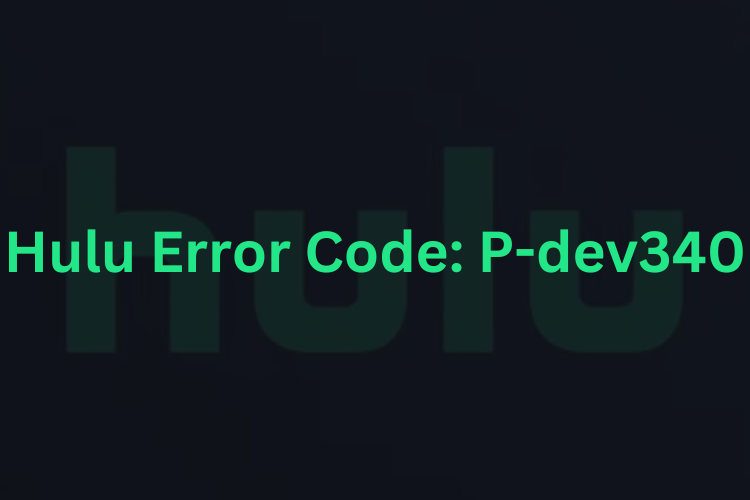8 Quick Fixes to Hulu Error Code P-dev340
Hulu is one of the largest and most favorite streaming services in the world. It has more than 48 million subscribers for live TV programs, on-demand movies, and originals. Even being the big streaming service provider, it is not an exception to errors. The error code P-dev340 is a Hulu error that can interrupt your experience on this streaming app. You need to fix Hulu Error Code p-dev340. Here are some quick fixes for your support:
Check whether Hulu is down
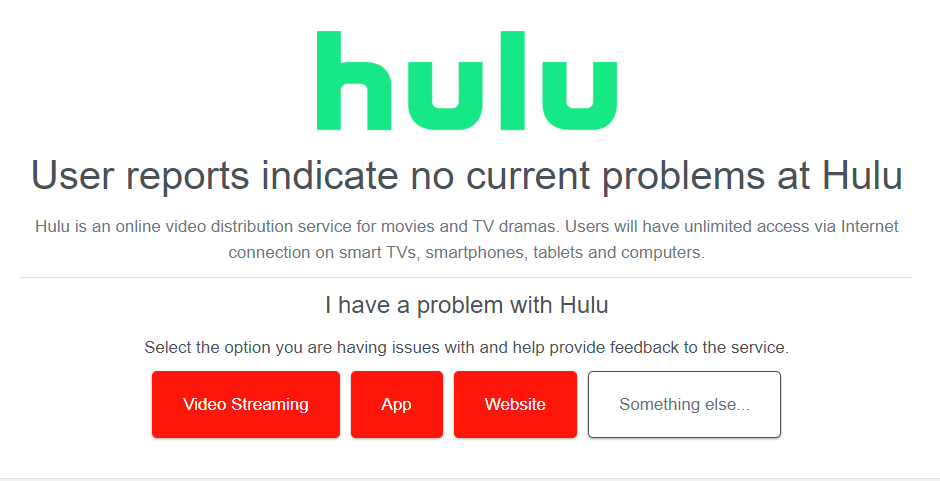
Step 1: Visit or browse downdetector.com.
Step 2: See carefully what appears for Hulu on this site after typing the respective term.
Step 3: Wait until the issue is resolved at the Hulu side if these are server down messages for Hulu.
Close the Hulu app and open it again
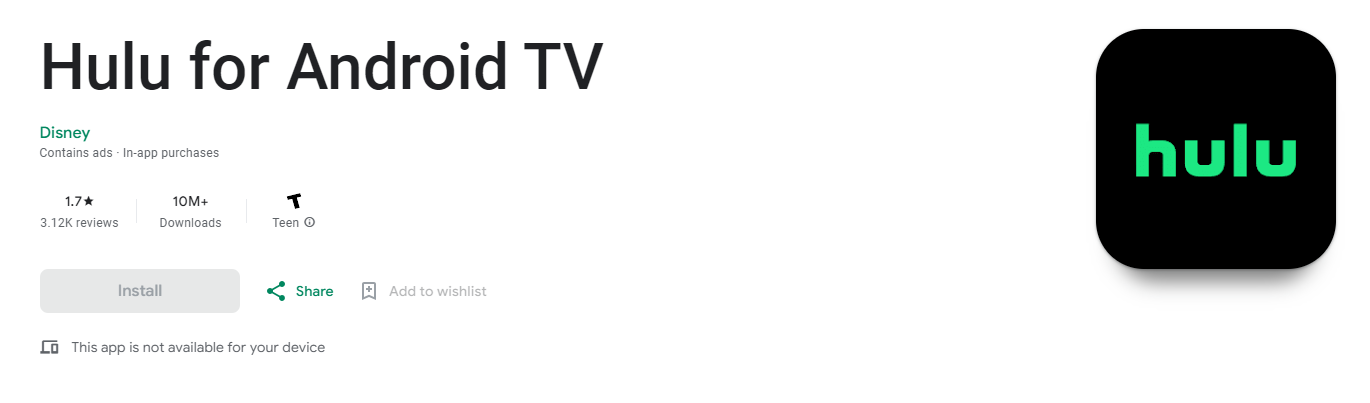
Step 1: Open the Settings app on your device.
Step 2: Choose Apps in the Settings app screen.
Step 3: Choose Hulu after clicking on the option – See All Apps.
Step 4: Now choose Force Stop.
Step 5: Confirm your request by tapping on OK.
Step 6: To close the Hulu app on your iOS device, go to Recent Apps > Find the Hulu app > Slide the app up
Step 7: Now, go to the app and click on it to open is again
Clear cache and app data
Step 1: Launch the settings application on your Android device.
Step 2: Go to the list of Apps and choose See All Apps.
Step 3: Find and open the Hulu app.
Step 4: Go to Storage & Cache.
Step 5: Tap on the option – Clear Cache.
Step 6: Also choose Clear Storage for having a fresh start.
Step 7: For clearing cache on Windows/Mac PC and iOS device, follow the browser/device-specific instructions.
Keep the limit/subscription details in mind
Step 1: Check the subscription details and number of devices you can use for this streaming service.
Step 2: Stop accessing the Hulu app with the same account if you notice an overlimit or violation of subscription terms & conditions.
Step 3: Request your family members or friends stop accessing the app if they are using your Hulu account.
Restart your device
Step 1: To restart your Windows PC, Start/Windows icon > Power button > Restart
Step 2: To restart your iOS device, Volume down button > Slide the Power screen > Press the side button.
Step 3: To restart your Android device, press the power button and choose the Restart/Reboot option as a relative menu appears.
Update your Hulu app
Step 1: Open a respective app store on your device.
Step 2: Click on your profile icon.
Step 3: Choose the option – Manage Apps & Device.
Step 4: Select the available update. Choose the Update button if it appears on your device.
Step 5: Select the option – Update All.
Note – These steps may not work for you based on your operating system and device. Follow your device-specific guidelines to update the Hulu app on your device.
Check for the internet connection
Step 1: Go closer to your device and check for the signal strength of the mobile data or WiFi network on it.
Step 2: Switch the internet connection option if possible. Move to a wired internet connection if your PC is connected to a wireless network or a WiFi connection if your smartphone is connected to a mobile network.
Step 3: Check the internet speed by running fast.com or speedtest.net.
Step 4: Reset your mobile data/WiFi router or call your internet service provider if you have a slow internet speed.
Stream the Hulu service on another device
- Think about switching the device. Opt for streaming it on your PC if you are facing the error code on your smartphone.
Apart from the above fixes, you can try to turn off VPN, temporarily disable Windows defender Firewall, and reactivate your account to fix Hulu error code p-dev340.