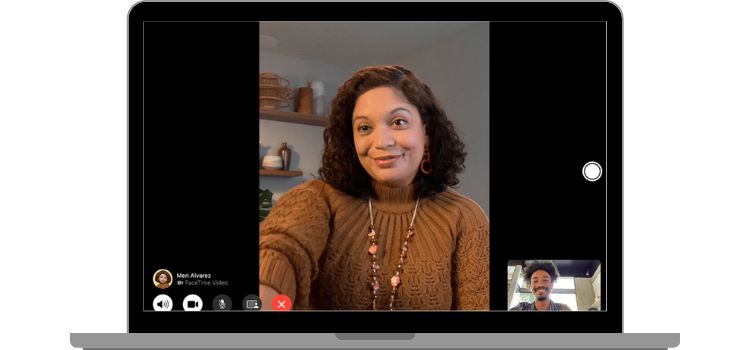2 Best Ways to Use Facetime on Your Apple Tv
FaceTime on Apple TV lets you make video calls from your TV screen. It’s like a giant video chat that makes talking to friends and family even more fun. You’ll need an iPhone or iPad to set it up, but once you do, it’s super easy to use!
Why Use FaceTime on Apple TV?
First, let’s answer the obvious question: why should you even bother with FaceTime on Apple TV? Here are a few compelling reasons:
- Bigger Screen: Enjoy your conversations on a much larger display.
- Group Calls: Perfect for family get-togethers or team meetings.
- Immersive Experience: Make the most of your Apple TV’s excellent audio and video capabilities.
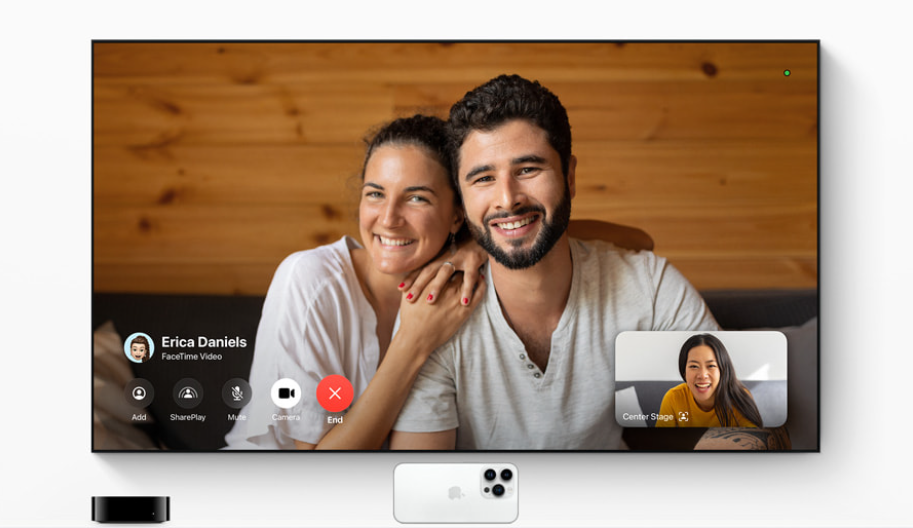
What You’ll Need
Before we begin, make sure you have the following:
- An Apple TV (4th generation or newer)
- An iPhone, iPad, or Mac
- A stable Wi-Fi connection
Method 1: Using AirPlay
This method lets you send your FaceTime call directly from your iPhone or iPad to your Apple TV.
Steps
- Connect your Apple TV and iPhone/iPad to the same Wi-Fi network.
- Initiate a FaceTime call on your iPhone or iPad.
- Swipe down from the top-right corner of the screen to access the Control Center.
- Tap AirPlay and select your Apple TV from the list.
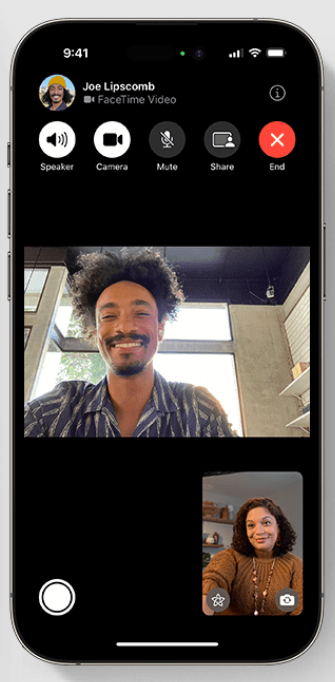
Method 2: Screen Mirroring
You can also mirror your iPhone or Mac screen to your Apple TV, making FaceTime on Apple TV a reality.
Steps
- Connect your devices to the same Wi-Fi network.
- Initiate a FaceTime call on your device.
- Open Control Center and select Screen Mirroring.
- Choose your Apple TV from the available options.
And just like that, your Apple TV screen will mirror the FaceTime call from your device.
Troubleshooting Tips
If you’re experiencing issues with FaceTime on Apple TV, here are some quick fixes:
- Check your Wi-Fi connection.
- Ensure both devices are logged into the same Apple ID.
- Update to the latest iOS and tvOS versions.