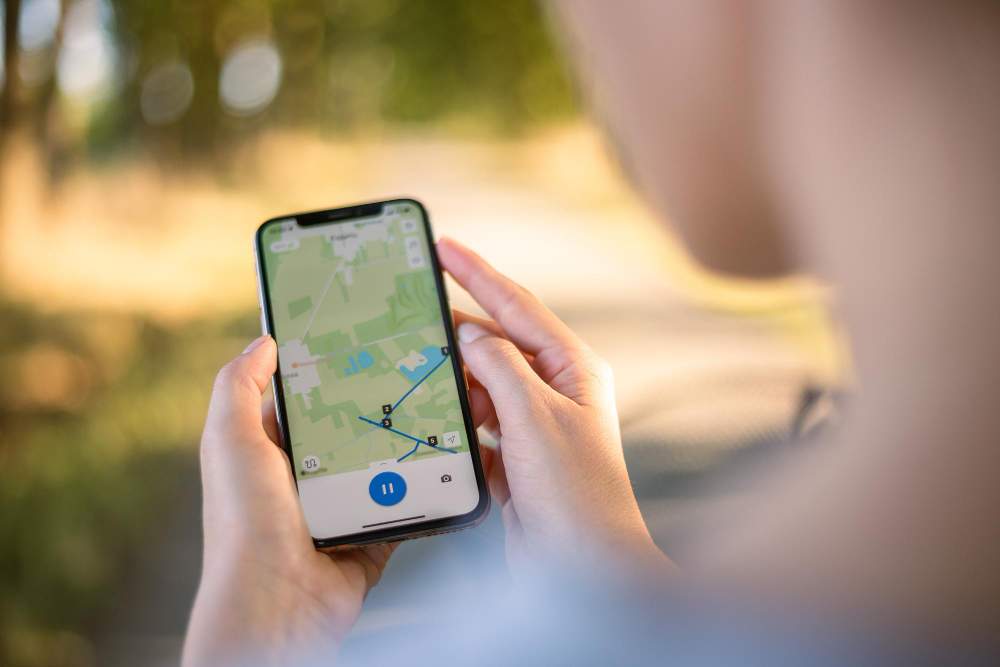How to Set up and Use Find My on iPhone and iPad
The Find My app is a very useful application for Apple devices, such as iPhones, iPads, Macs, and smartwatches. It allows you to track all your Apple devices whether they are online or offline. With the use of this app, you can locate items, pinpoint your friends/family members with concise findings, and share your exact location with your close ones.
Turn on Find My on Your iPhone or iPad
Step 1: Open the Settings application on your iPhone or iPad with iOS 13 or later version (iOS 17 too).
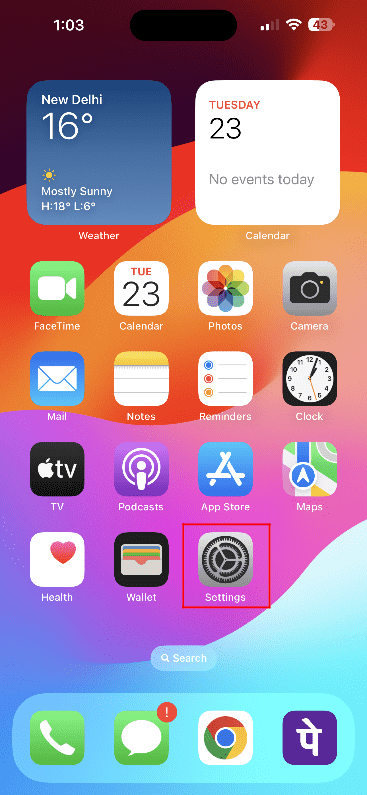
Step 2: Go to the top of the screen and click on your Apple ID.
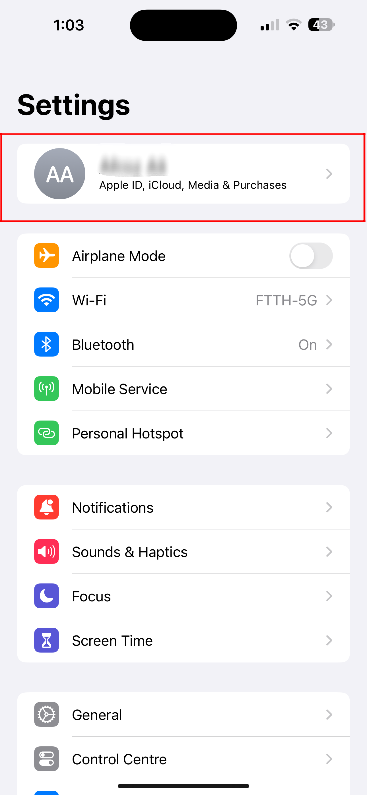
Step 3: Touch the option, Find My iPad or Find My iPhone.
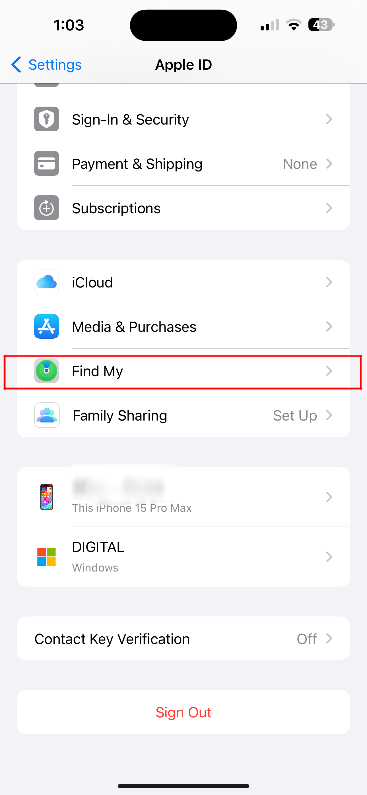
Step 4: Take the switch towards the right to turn it on. The switch/toggle is next to Find My.
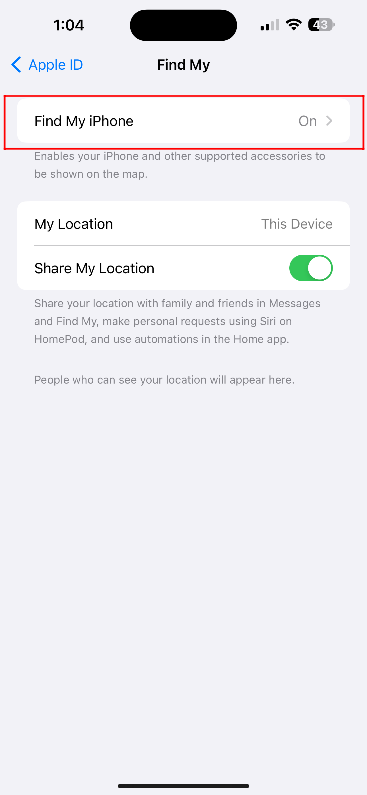
Step 5: Choose the right option – The first option is Find My Network to turn it on to see the device even when it is off. The second option is Send Last Location, which you have to turn on to send the last location of your device when its battery is low.
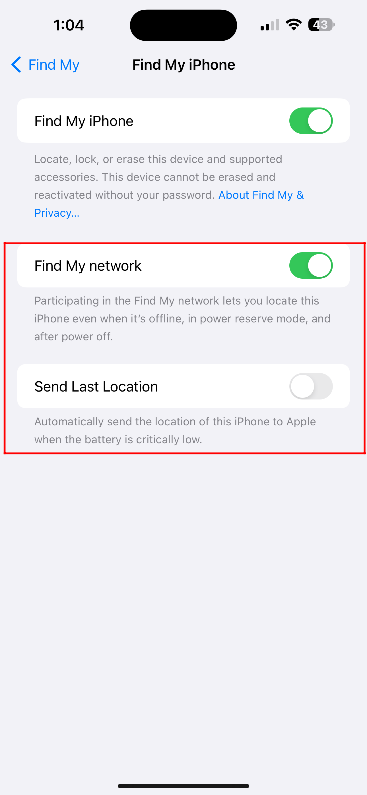
Enable Location Services
Step 1: Go to the Settings application on your iPhone or iPad.
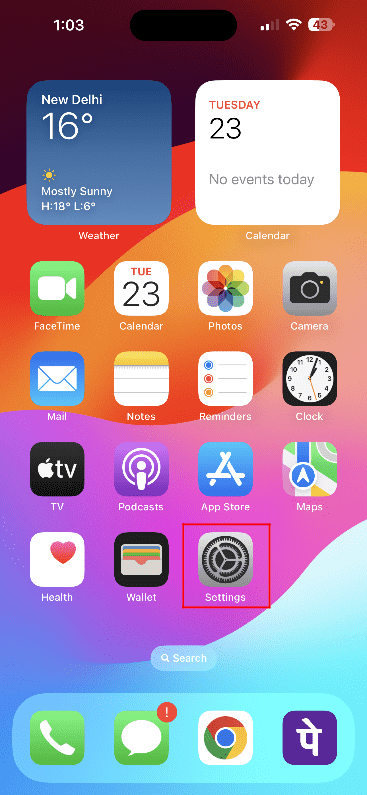
Step 2: Now, move to Privacy & Security.
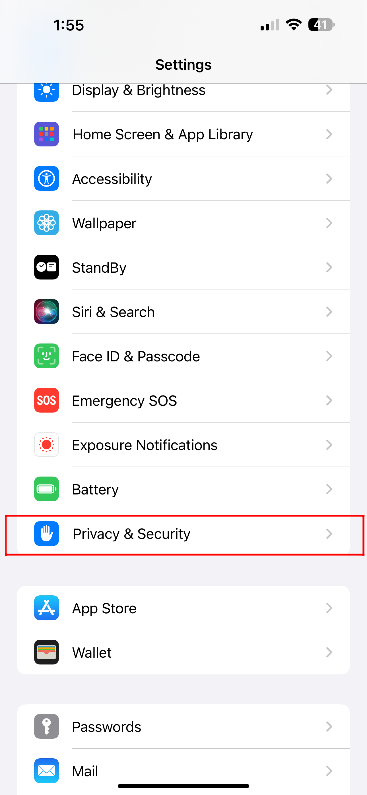
Step 3: Choose Location Services.
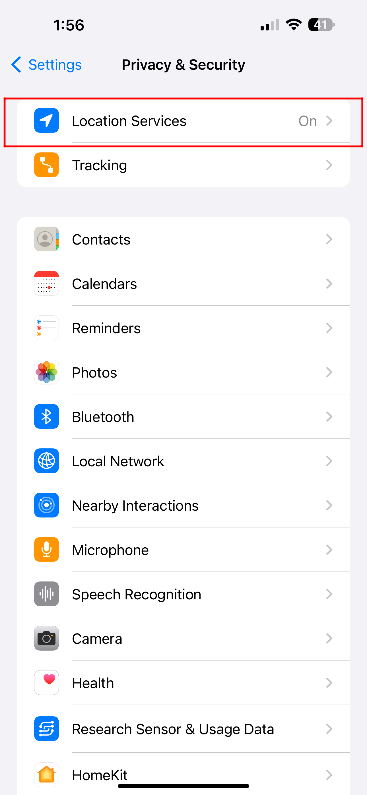
Step 4: Toggle the switch towards the right to turn on the location services. The switch is next to Location Services.

Step 5: Take the tab, which is next to Find My iPhone/iPad, towards the right to turn it on.
Use Find My for Your iPhone or iPad
Step 1: Launch a web browser (Microsoft Edge, Safari, or Google Chrome) and browse the official web page of Find My.
Step 2: Use your Apple ID after clicking on Sign In or Log In on a PC or Mac.
Step 3: See all the devices connected with your Apple ID. The green dots mean your Apple devices are online while the gray dots mean your devices are offline.
Step 4: Click on All Devices that are on the top bar and select devices one by one to watch a device individually.
Step 5: On this page, you can click on Play Sound to track a device, enable Lost Mode to activate Lost mode, and erase the device to wipe all data from your device.
Turn Off Find My on Your iPhone or iPad if You Want to Sell or Stop Using Your Device
Step 1: Open the Settings application on your iPhone or iPad.
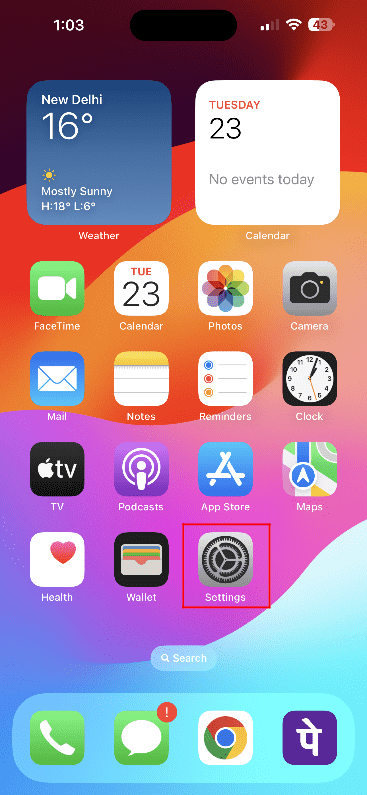
Step 2: Click on your name.
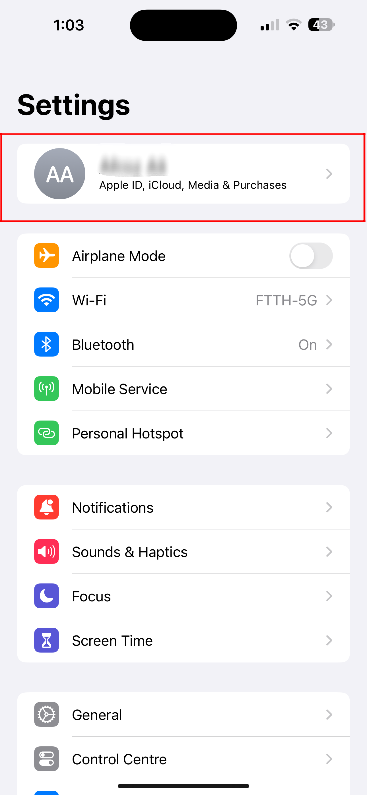
Step 3: Select Find My.
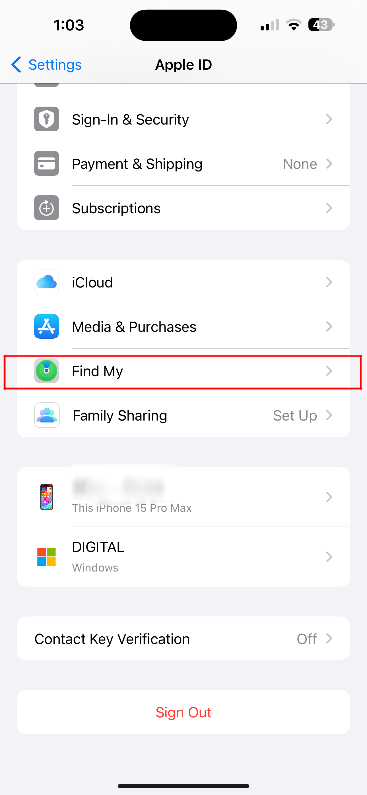
Step 4: Now, move to Find My iPhone or Find My iPad.
Step 5: Switch off the toggle by taking it towards the left. The switch/toggle is next to Find My iPhone/iPad.
Step 6: Type the password as you are asked for it.
Step 7: Click on Turn Off.