5 Quick Fixes for Wi-fi Connected but No Internet on Android
You enjoy your favorite things on your Android smartphone by connecting it to your Wi-Fi network at home. Sometimes, it happens that your device shows it is connected to the Wi-Fi network but you are unable to watch videos, browse a website, or use an app. You get stuck to the thing you were enjoying. It happens due to a poor internet connection. You need to fix the issue to start enjoying things on your Android phone.
To sort out this issue, you can come across several ways that could work or could not work based on the reasons and the Android device you have. Here are some effective ways for your assistance:
Restart your Android phone
Step 1: Take your mobile in your hand and press its power button which could be on the right or left side.
Step 2: Keep it holding until you see options on your screen.
Step 3: Click on the Restart or Reboot option.
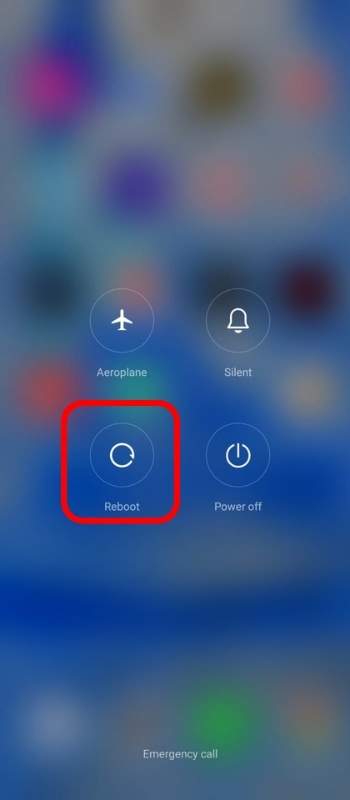
Step 4: Tap to reboot/restart to confirm your request. You may need to take additional or other steps to restart your device based on its brand and the Android version your device has.
Switch to mobile data and the Wi-Fi network
Step 1: Unlock your device and go to the Settings app on it.
Step 2: Click on Connections, Network & Internet, or allied options based on your device.
Step 3: Turn your Wi-Fi off and mobile data on.
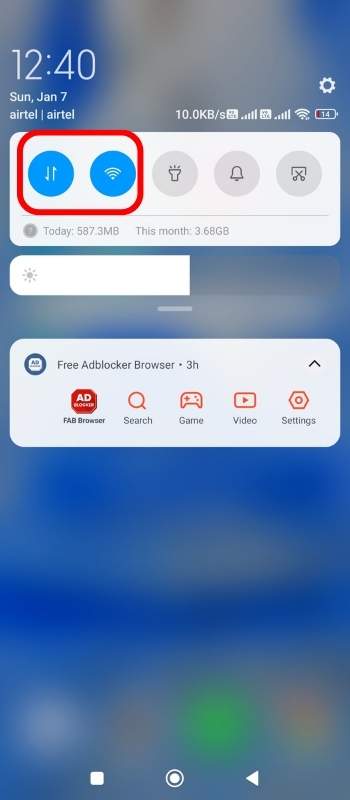
Step 4: Check whether it makes any difference.
Step 5: Turn your mobile data off and Wi-Fi on if you do not see any difference.
Step 6: Check again to know the status of the internet connection on your smartphone.
Restart your Wi-Fi router
Step 1: Remove the power plug from the electrical outlet board and ensure that the lights on the router have gone.
Step 2: Wait for a few seconds or a minute.
Step 3: Place the power plug of your router into the electrical outlet board again.
Step 4: Wait until all the lights on the router come back.
Step 5: See whether the issue is resolved or not.
Forget the connected Wi-Fi network and connect to it again
Step 1: Move forward to Settings to Wi-Fi & network/Connections and Wi-Fi on your Android phone.
Step 2: Choose the Forget option after clicking on your Wi-Fi network name.
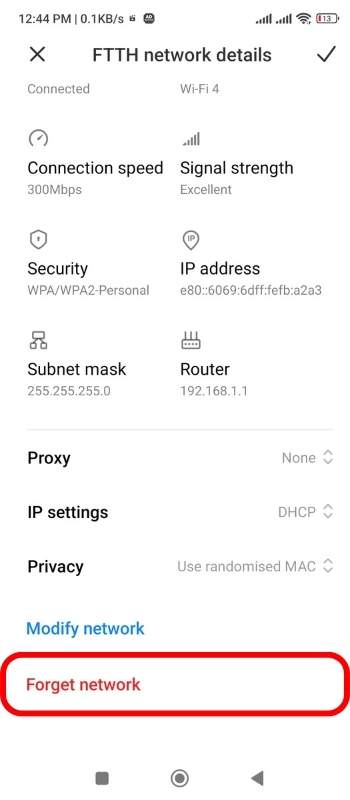
Step 3: Come back to the main Settings menu and click on Wi-Fi to connect your device to your Wi-Fi network.
Step 4: Enter the password and let your device get connected to your Wi-Fi network.
Assign a particular IP to your Android phone
Step 1: Go to the Settings app, Wi-Fi & network/Connections, and then Wi-Fi on your mobile.
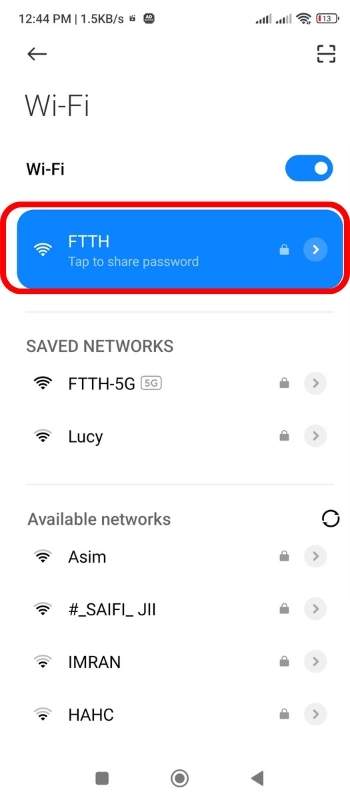
Step 2: Click on the pencil icon at the top after tapping on the Wi-Fi network.
Step 3: Make the Advanced Options expand and choose the Static option from IP Settings.
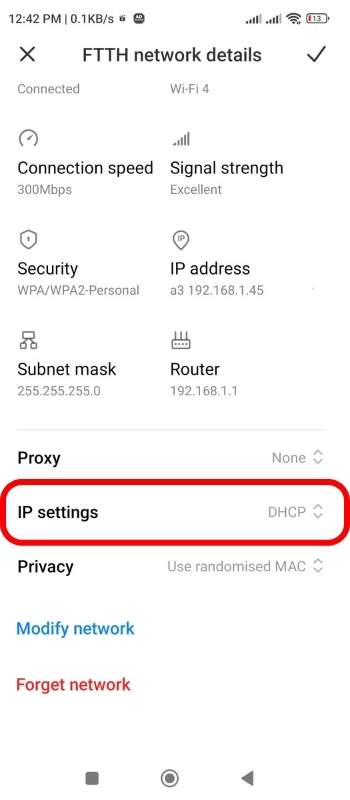
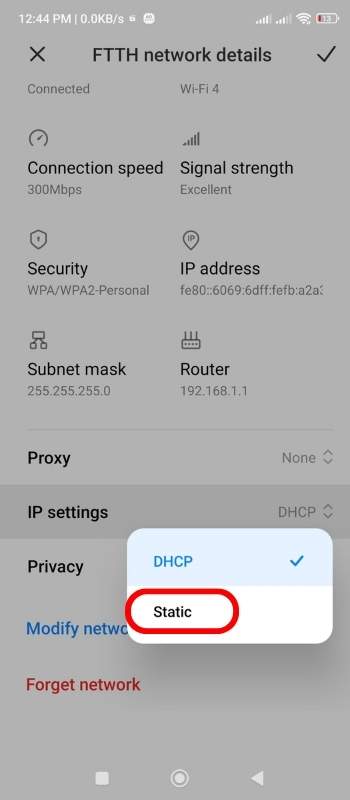
Step 4: In the IP address, type an IP address and click on Save to save the entered IP address.











