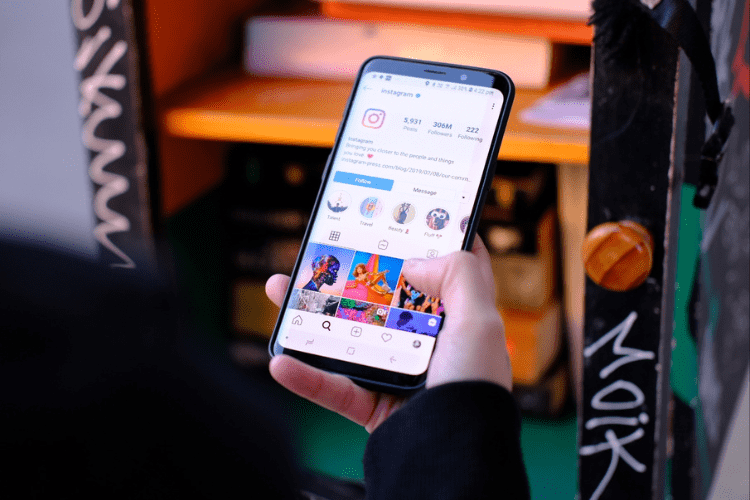9 Ways to Fix Failed to Send Messages on Instagram
Instagram has 375 million monthly users who use direct messaging. It proves how much people love the direct messaging feature on this social media platform. The platform is highly useful for its users. However, it is not an exception to issues or technical glitches. The term – Failed to Send Messages – is a common error that you can face at any time on any day.
The error occurs due to several reasons – internet connectivity issues, server down, outdated app, etc. As you face the issue, you need to fix it to keep using Instagram for your personal or professional requirements. Here are some easy methods to fix failed to send message on Instagram:
Check and fix your internet connection issues

Step 1: Have a close look at the network signal strength on your device.
Step 2: Run speedtest.net, fast.com, or any allied internet speed test tool if you have a poort internet even having a strong network signal strength.
Step 3: Disconnect other devices from a particular network source (mobile or WiFi) to improve the signal strength.
Step 4: Switch one network to another (mobile to WiFi network or vice versa).
Step 5: Reset your WiFi router or mobile network to get rid of the slow internet.
Step 6: Call or message to your internet service provider if you are unable to fix internet issues at your end.
Log out from and log in to your Instagram account

Step 1: Go to and click on your profile pic on the Instagram app.
Step 2: Click on the three-line option as a new window opens.
Step 3: Scroll down the options in the Settings and Activity window.
Step 4: Choose the option – Log Out.
Step 5: Select the Save option if you want to save your login details.
Step 6: Now, choose Log Out to conform your request.
Step 7: Wait for around a minute.
Step 8: Open the app and choose the Login option.
Step 9: Enter the requisite credentials to log in if you haven’t saved your Login details on the Instagram app.
Check whether the Instagram server is down

Step 1: Use a third-party tool like Downdetector.
Step 2: Browse its official site and enter Instagram.
Step 3: See whether there is a server down message for Instagram.
Step 4: Wait until the server is up if you notice a server down error.
Restart the Instagram app on your device
Step 1: Get out of Instagram by closing it.
Step 2: Wait for a while.
Step 3: Open the app again.
Be sure about the recipient
Step 1: Click on your profile icon.
Step 2: Tap on the three-line option on the top right corner.
Step 3: Go down to and click on the option – Blocked Users.
Step 4: Check whether a particular user is in the block list.
Step 5: Remove that user/follower from your list of Blocked Users/Followers.
Reinstall the Ingram app on your device
![]()
Step 1: Unlock your device and go to the list of installed Apps
Step 2: Tap on the app or app icon.
Step 3: Choose Uninstall
Step 4: Click on the Uninstall option to confirm your request.
Step 5: Let the uninstallation process complete.
Step 6: Wait for a few minutes.
Step 7: Go to a respective app store (Google Play Store or Apple App Store) on your device.
Step 8: Search for Instagram and click on the Install option as you find it.
Step 9: Follow the instructions appearing on your device to install and use the Instagram app again on your device.
Clear Instagram app cache
Step 1: Launch the Settings application on your mobile.
Step 2: Go down and choose the option – Apps.
Step 3: Look for and find the Instagram app. After that, click on the app to open it.
Step 4: Choose the Storage option.
Step 5: Now, tap on the option – Clear Cache.
Keep in mind these steps may not work if you are using the Instagram app on your iPhone or iPad. Please, follow your device-specific instructions to clear the app cache.
Update the Instagram app on your device
Step 1: Open a respective app store on your device.
Step 2: Type Instagram in the search bar.
Step 3: Tap on the Update option as it appears on your screen. Note this option appears when there is an update for the app.
Use Instagram on your PC
![]()
Step 1: Open a web browser (Google Chrome, Microsoft Edge, Firefox, or Safari)
Step 2: Type instagram.com in the address bar of your web browser.
Step 3: Enter the required information to log into your Instagram account.
Step 4: Try sending messages.