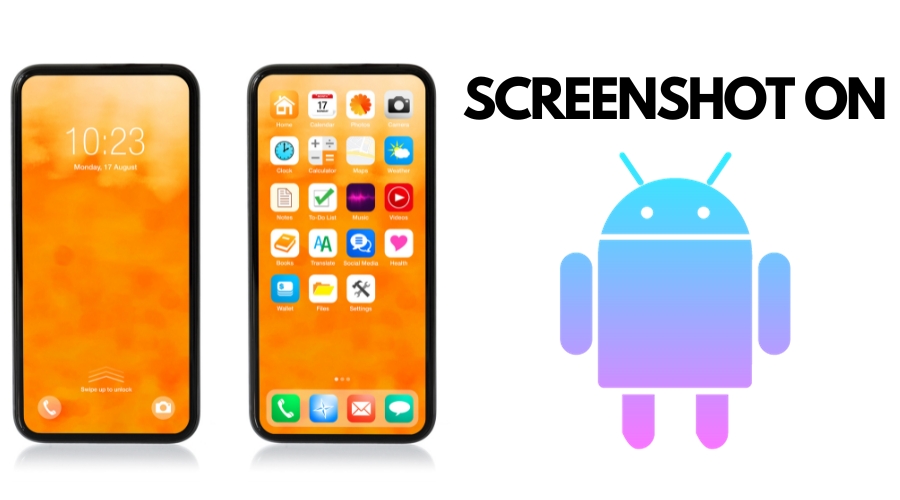How to Take a Screenshot on Android or Tablet
Taking a screenshot is essential for you when you want to save any important information on your Android device. It is easy. However, it is difficult for a new user like you. Know here how you can do it.
While browsing the internet on your Android device, you come across something very interesting and want to keep it with you for future usage. Taking a screenshot of that is a convenient way for this. With it, you can easily recall what you liked and saved in your Android device.
How to Screenshot on Android
Taking a screenshot differs from one Android device to another as there are many versions of the Android operating system and vendors of Android devices like Google, Samsung, LG, and Redmi. It is hard to mention steps for all of them. However, here are some steps that you can use your device backed by Android 11 and up:
- Browse the page you are willing to capture
- Find the Volume and Power buttons and press them down at a time
- In case, if it does not work, go to the Power button only and hold it for a few seconds after pressing it
- Visit the official website of your Android device manufacturer to get the required help
- Either at the bottom left or top of the screen, you will get a preview of Screenshot capture
How to Take a Scrolling Screenshot on Android
Following the following steps will help you take a scrolling screenshot on Android device:
- Open the page what you want to screenshot
- Go to the Volume and Power buttons and press down them at a time
- Click on Capture more that is located at the bottom
- Follow the crop guidelines on your Android device to choose the content piece you want to save
How to Edit and Share Your Screenshot
As you screenshot something interesting, you want to make a few adjustments and share the same with your close ones. Here are the steps you can follow to edit and share your taken screenshot:
- Go to the Gallery of your Android device and find Album if you have not the Photo app such as Google Photo in your Android smartphone or tablet
- Open Album or the Photo app
- Tap on Screenshots after opening the Library
- Click on the Edit option to make the required changes in the taken screenshot
- Tap on the Share option to share the screenshot to your close ones