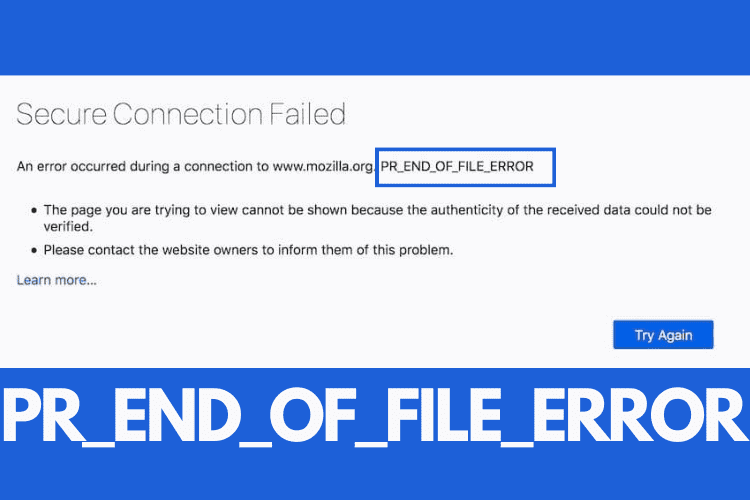Top 5 Ways For Fix PR_END_OF_FILE_ERROR
Most websites utilize a protocol for establishing a secure connection. For this, they use SSL (secure sockets layers) or TLS (transport layer security). The secure connection protocol produces a safe browsing experience to users. However, it can trigger some errors that could be very frustrating for users. One of such errors is pr_end_of_file_error. It is a browser-based error and mainly associated with Mozilla Firefox. The Firefox can throw it from time to time. As a Firefox user, you need to fix it. Here are some top ways to fix pr_end_of_file_error for your assistance:
Reset the Firefox SSL Settings
Step 1: Go to the top right corner and click on the three-line menu.
Step 2: Scroll down and choose Help.
Step 3: Choose the option – More Troubleshooting Information.
Step 4: Tap on the Refresh Firefox option as a new screen containing Troubleshooting Information opens. The Refresh Firefox option is under the tab of Give Firefox a Tune Up.
Step 5: Touch the Refresh Firefox option again as a pop-up window appears.
Step 6: Wait until a new web browser opens after the closing of the existing one.
Create a New Firefox Profile
Step 1: Click the Ctrl, Shift, and O keys together to launch the bookmark manager.
Step 2: Tap on the three-line menu.
Step 3: Click on Manage Bookmarks after choosing Bookmarks.
Step 4: Choose All Bookmarks.
Step 5: Now choose Export Bookmarks to HTML after clicking on Import and Backup.
Step 6: Tap on the Save option after choosing the folder to save the bookmark data as a new window opens.
Step 7: In the address bar of Firefox, type about:profiles. After that, hit the Enter key.
Step 8: Tap on the option – Create a New Profile.
Step 9: Follow the instructions appearing on your screen as the Create Profile Wizard appears.
Step 10: Click on the option – Launch Profile in New Browser – as the new profile appears in the page of the Profile Manager.
Disable DNS over HTTPS
Step 1: Tap on the three-line menu at the top right corner of your web browser – Firefox.
Step 2: Go down and tap on the Settings option.
Step 3: Move to General and go down to its window.
Step 4: Click on Settings under the Network Settings section.
Step 5: Scroll down the options under the Connection Settings.
Step 6: Find the option – Enable DNS over HTTPS.
Step 7: Tap on OK after unchecking the box against Enable DNS over HTTPS.
Turn Off Proxy or VPN
To turn off proxy server on your Windows PC,
Step 1: Click on the Windows icon/Start button.
Step 2: Choose Settings and go to Network and Internet.
Step 3: On the left panel, choose proxy.
Step 4: Go down to the Manual Proxy Setup option.
Step 5: Drag the toggle towards the left to turn it off. The toggle is just below the option – Use a Proxy Server.
Step 6: Restart your Windows computer to let the changes be effective.
Step 7: Open Firefox and visit web pages on this web browser.
To turn off a proxy server on macOS computer, you need to:
Step 1: Choose Network after launching System Preferences.
Step 2: On the left panel, choose WiFi.
Step 3: Now, tap on the Advanced option.
Step 4: Click on the Proxies tab to open it.
Step 5: Uncheck the box against each listed item under the option – Select a Protocol to Configure.
Step 6: Restart your Apple computer.
Step 7: Use the Firefox web browser to visit those sites again.
To turn off proxy settings on the Firefox web browser
Step 1: Click on the three-line menu at the top right corner.
Step 2: Go down and choose Settings.
Step 3: Scroll down the options until you see the Network Settings option.
Step 4: Tap on Settings.
Step 5: Find Configure Proxy Access to the Internet as the Connection Settings window opens.
Step 6: Click OK to save after checking the box against the No Proxy option.
Disable Antivirus Software for a Short Time
Step 1: Open the antivirus program you have on your device.
Step 2: Look for the option to disable it.
Step 3: Click on the Disable/Off option to confirm your request.