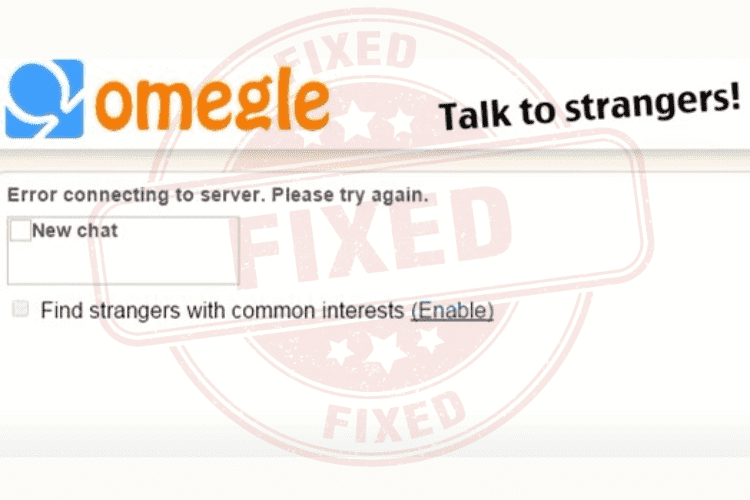7 Easy Ways to Fix “Error Connecting to Server” on Omegle
Omegle is a communication platform. It allows its users to have one-on-one conversations without disclosing their identifications, names. This platform brings two strangers together and allows them to communicate with each other anonymously. As a regular Omegle, you could come across the message – Error Connecting to server. This error message will destroy the conversation you are enjoying. You need to fix this issue to continue your conversation. Here are some easy methods for your support:
Check whether Omegle server is down
Step 1: Visit the website like isitdownrightnow.com, downdetector.com, or downforeveryoneorjustme.com.
Step 2: Type omegle.com.html after entering the URL of the above sites in your web browser address bar.
Step 3: Wait until the server is up if it is down.
Check your internet connection and reset it
Step 1: Look closely to check whether the signal strength of your mobile/WiFi network is weak or strong.
Step 2: Run speedtest.net or fast.com to check your internet speed if you notice a weak network signal.
Step 3: Switch to a new network or reset your internet device/mobile network if you have a slow internet speed.
Step 4: Connect your PC with an Ethernet connection via a cable. It will improve your internet speed.
Step 5: Call your internet service provider if you are unable to fix internet connectivity issues at your end.
Switch to another device
Step 1: Change the device for accessing Omegle.
Step 2: Switch to a tablet or smartphone if you are using your PC for accessing Omegle.
Change your web browser
Step 1: Switch to a new web browser.
Step 2: Think migrating to Firefox or Google Chrome if you are currently using Microsoft Edge as your web browser.
Clear cache and cookies
Step 1: Go to the three-dot menu located at the top right corner and click on it.
Step 2: Go down to History.
Step 3: Click on the Dustbin or Delete icon in the screen of History. It will open a new page – Clear Browsing Data.
Step 4: Choose a time range. Prefer All Time. After that, check the box against each listed item.
Step 5: Click on the option – Clear Now.
Step 6: Keep in mind these steps may vary if your web browser is not Microsoft Edge. Follow your web browser-specific instructions to clear cookies and cache.
Reset the DNS settings
Step 1: Type cmd in the search bar. After that, click on the most appropriate result to open the Command Prompt.
Step 2: Type the following commands and hit the Enter key to reset your DNS settings –
ipconfig /flushdns
ipconfig /registerdns
ipconfig /release
ipconfig /renew
netsh winsock reset
Step 3: For Mac desktop or laptop, open terminal and enter the following commands-
sudo dscacheutil -flushcache
sudo killall -HUP mDNSResponder
Use a VPN
Try to use a VPN. It will help you connect to Omegle if your network administrator or Omegle website has blocked your IP address.