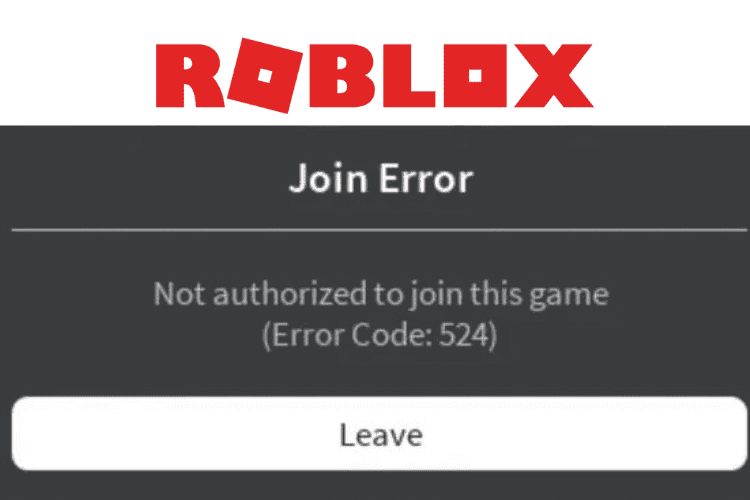7 Easy Ways to Fix Roblox Error Code 524
Roblox, a global platform, brings you and your known ones closer through game. Like other services/platforms, Roblox interrupts you while you are playing your game with your friends or known ones due to some technical errors. The error code 254 is a common error on Roblox. It usually occurs when you are unable to join theRoblox VIP server.
Probable causes of Roblox error code 524 are network/bandwidth issues, slow server, server restrictions at game creator end, outdated software, and issues with the game creator profile setting. To keep enjoying the game, you need to fix the issue.
Check and fix network issues
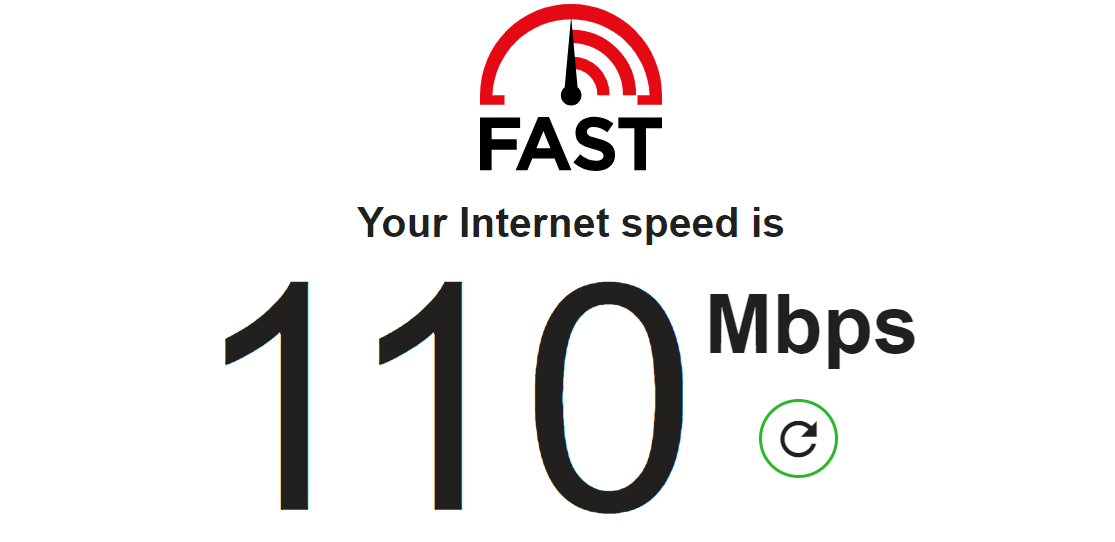
- Have a close look at the network signal strength on your PC, mobile, or tablet.
- Run fast.com or speedtest.net to check your internet speed on your device.
- Go closer to the internet device or switch your network (WiFi to mobile or cable network connection) if the signal strength or internet speed is weak.
- Reset your mobile data or WiFi router to improve the internet speed/signal strength.
- Call your internet service provider if you cannot fix network issues at your end.
Join VIP server player
- Launch the Roblox app on your device and open its settings. After that, choose Privacy Settings.
- Scroll down the options to see the option – Who can invite me to a VIP server.
- Tap on OK to save the made changes after choosing Everyone.
- Search for a player’s name and wait until he/she accepts your invitation.
- Tap on the Join option as your invitation is accepted.
Reinstall Roblox

- Search for Roblox by typing Roblox in the search bar.
- Right-click on the best-matched search result and select Uninstall.
- On your Windows PC, go to the Programs and Features window, find Roblox, and right-click on it to choose the Uninstall option.
- Visit the official website of Roblox and click on the Download option as the uninstallation process ends. Follow the on-screen instructions to install Roblox again on your device.
Begin a new server on Roblox
- Open Roblox on your device.
- Choose the game you are willing to play after going to the Game section.
- Send an invitation to at least 5 friends after going to the chat option.
- Join the selected game and leave the game party at the same time.
Check whether Roblox server is down
- Visit the official Twitter (X) account of Roblox or a website like DownDetector.
- Wait until the issue is resolved if you see a message stating Roblox server is down.
Clear your browser cookies and cache
- Go to the top right corner of your web browser and click on its three-dot.
- Choose History by scrolling down the options.
- Hit the Delete icon and choose a time range under the Clear Browsing Data (Prefer All Time).
- Check the box against each option in the list.
- Click Clear Now.
Note – Keep in mind these steps may vary if your web browser is Google Chrome, Mozilla Firefox, or Safari.
Disable AdBlock and allied extensions

- Go to the option menu or settings of your web browser.
- Choose the Add-ons or Extension section by scrolling down the options.
- Find AdBlock and allied extensions.
- Toggle off each extension and AdBlock to disable them for a while. You may need to click on the Disable or Remove option.
- Restart your web browser and join the game.