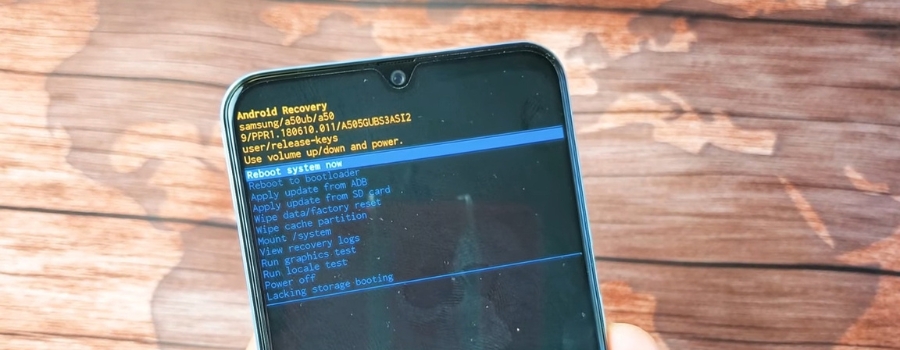How to Factory Reset Android Phone or Tablet
You are enjoying your Android phone/tablet a lot after buying the one of your choice. With time, either you want to sell your Android device for buying the new one or improve its performance. Making it go to its factory settings is the best way in this regard.
When it comes to factory resetting or hard setting, the methods could vary from one Android phone/tablet to another based on its versions and brands. However, there are certain ways that are useful for most Android devices of any brand. Learn here those ways to factory reset your Android smartphone or tablet.
Factory Reset Android with the Settings App
Before you move to reset your Android phone or tablet, you should backup your valuable data in Google cloud or your device’s cloud. You need to do it if you did not enable Back Up option while setting your phone after its purchase. Further, you need to ensure that your device has enough power backup for the completion of the factory resetting process. To factory reset your Android phone or tablet, you need to:
- Go to the app, Settings, on your Android phone or tablet. Open it.

- Go to the Reset options after selecting System.
- Tap either on the Erase All Data option or Factory Reset option that appears on your phone screen.
- Click on Erase All Data to make your device go to factory settings.

- Enter the PIN, draw the pattern, or tap your finger if there is a prompt for it on your device screen.
Your phone will do the required things itself after following the above-mentioned steps.
Factory Reset Android with the Recovery Mode
- Hold the volume down and the power buttons together after pressing them.

- Keep holding the buttons till your device screen starts. There will be an appearance of the term Start pointing the text, power button and navigation guidelines on the screen of your Android phone/tablet.
- To make choices and the volume keys for navigation, use the power button of your device.
- Press the volume down button and keep it pressed until Recovery Mode appears on your phone screen.
- To select the Recovery Mode, press and hold the power button. Your Android smartphone or tablet will restart and you will see an Android robot in trouble on the screen of your phone.
- Press the volume up button while pressing and holding your device’s power button.
- Highlight Factory Reset/Wipe Data with the use of the volume button.
- Press your device’s power button again to choose the option.
- Select the Factory Reset Data to confirm the resetting of Factory Settings on your phone/tablet.

- Tap on the Reboot System Now as the factory resetting comes to an end.
Note – The above-mentioned ways to factory reset Android may not work if your phone/tablet has an earlier version of Android OS, such as Android 4, or the latest one Android 16/17.