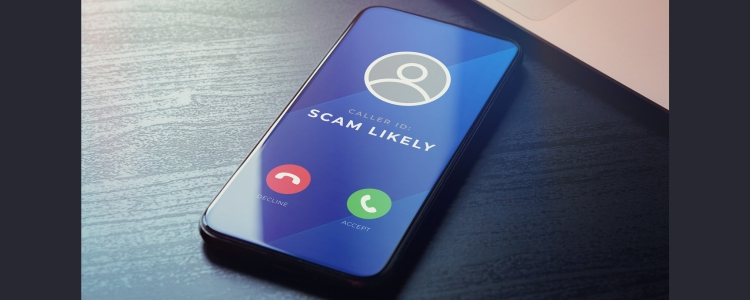How To Block A Number on Android Mobile Device
You love doing your favorite things on your Android smartphone or tablet. These things could be making/receiving calls, chatting with close ones, listening to music, and watching videos. Sometimes, especially when you are in a meeting or discussing something important with your family members or known ones, incoming calls and messages from unknown numbers irritate you. And you decide to get rid of them anyhow. You can do it by blocking certain numbers or enabling Unknown on your Android phone or tablet.
Block a Number on Android with the Phone App
- Click on the Phone app on your Android device to open it.
- Click on the More option or Call History.
- Choose a call/number from the Call history that you want to block.
- Click either on Block or Report Spam.
In the case of blocking calls from unknown numbers,
- Click on Settings after opening the Phone app on your Android device.
- Go to the Blocklist option and Call Blocklist
- Tap on Block calls from strangers. You can choose Block calls from Contacts if you wish to block calls incoming from your known persons or contact list. Further, you can opt for Block calls from hidden numbers to enable this option.
You will have no calls or voicemail/voice message.
Block a Number on Android with the Message App
- Go to the Message app and open it on your Android phone.
- Click on the three dots that will be located on the top right corner in the Message app.
- Select the Settings option from the drop down menu.
- Click on the Message Blocking option under Settings.
- Click on Blocked Numbers and tap on the Add or Plus (+) sign to add the known/unknown numbers you want to block.
- Click on the New Number option in the pop-up options.
- Type or select the numbers from the Message app that you want to block for incoming calls or messages.
Note – Keep in mind some of the above-mentioned steps may not work for you based on the brand/manufacturer of your Android smartphone.