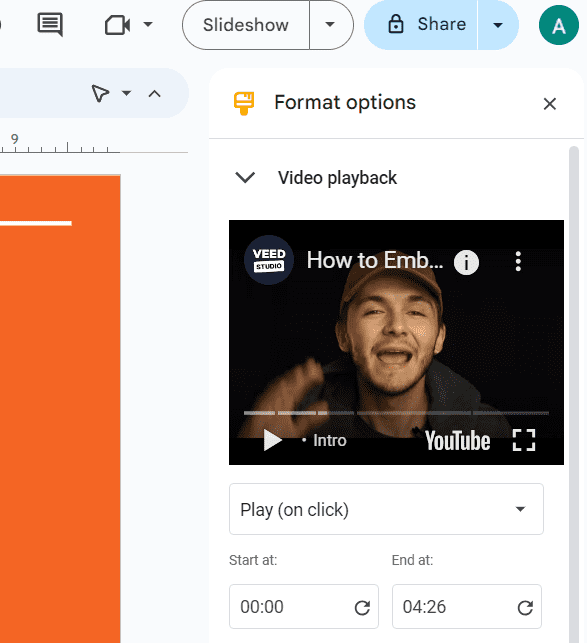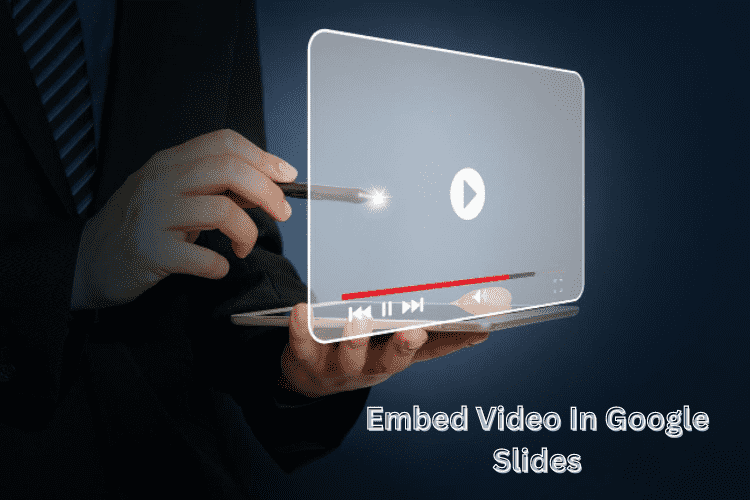2 Easy Ways to Embed a Video in Google Slides
Images and videos make your presentation more engaging and interactive. As per your wish and need, you can add videos, images, or .gif files in Google Slides or Docs. The write-up discloses the way how you can embed video in Google Slides on your computer, Android device, iPhone/iPad.
Embed a Video in Google Slides on Your Computer
Step 1: On your PC, open a presentation in Google Slides.
Step 2: Tap on the Insert option. After that, choose Video.
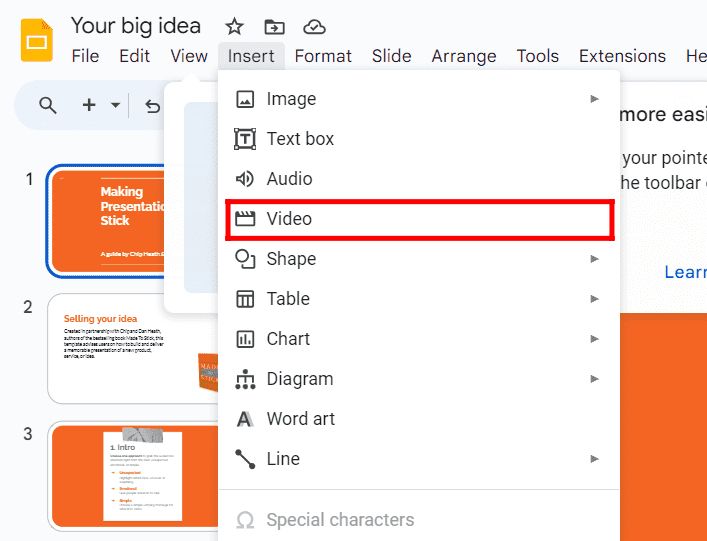
Step 3: Choose an option as per your wish. The options are as follows:
- Search YouTube- Search for a video on YouTube to insert it to Google Slides.
- Upload from computer – Select and insert the videos you have stored in your desktop/laptop.
- Google Drive – Use a video you have saved in your Google Drive.
- By URL – Use a link for a video to insert it to.
Step 4: Tap either on Open, Select, or Insert.
Format Videos in Google Slides
Step 1: Choose a video.
Step 2: Tap on the Format Options tab that you can find in the toolbar.
Step 3: Make the Video Playback group expand.
Step 4: Edit the start and end positions of the video if you wish.